How to Preserve PDF Table Cell Styles with Able2Extract Professional

How to Use Able2Extract Professional’s Smart Layout Detector
With your PDF document open in the Convert tab
- Go into the side panel, and in the Excel section, ensure you have the Excel 2007 (XLSX) Format option selected in the drop down box.

This will activate two checkbox options:
- Convert Background Styles - Check this option to preserve and convert the background styles of your tabular data.
- Convert Border Styles - Check this option to preserve and convert the border styles of your tabular data.
- Check the option of the cell formatting styles you would like to keep.
- Make your selection for conversion, and convert PDF to Excel as usual.
When your conversion is done, your tables and the cell formatting will be transferred over.
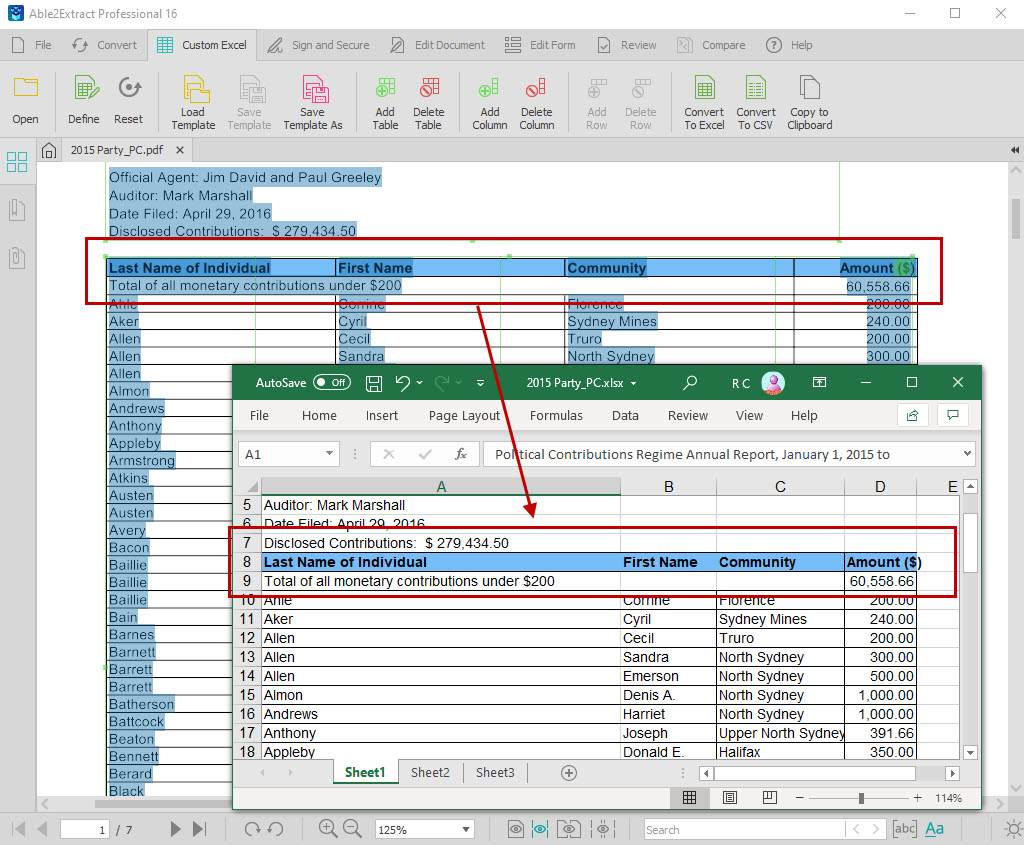
This means you can start working with the data in cells without having to reformat and color code your data again. Your cell and style elements remain intact.
To try out the feature, download Able2Extract Professional for free, and get your PDF tables and formatted data extracted accurately the first time around.
Articles
- Able2Extract Professional
- The best Adobe® Acrobat® alternative
- Keyboard shortcuts
- How to compare any two documents
- PDF to Excel
- The Ultimate Guide
- Convert tables only
- Get rid of headers and footers in PDF tables
- How to keep formatting when converting PDF to Excel
- How to preserve PDF table cell styles
- PDF Conversion & Creation
- How to batch convert PDF
- How to batch create PDFs
- How to convert ANY file to Excel
- How to Convert PDF to CSV for Quickbooks
- How to Export PDF Form Data to CSV
- How to convert PDF to PowerPoint
- How to convert PDF to HTML
- Converting PDF images to JPEG
- How to convert JPEG to PDF
- How to convert MS Publisher to PDF
- PDF to AutoCAD Guide
- PDF Editing
- How to edit a PDF
- Create and fill PDF forms
- How to sign PDF documents
- Annotate and review PDFs
- How to insert blank pages into PDF
- How to add watermarks to PDFs
- How to add Bates Numbering to PDF
- OCR for Scanned Documents
- Scanned PDF FAQs
- OCR software
- How to convert scanned PDFs in a different language
