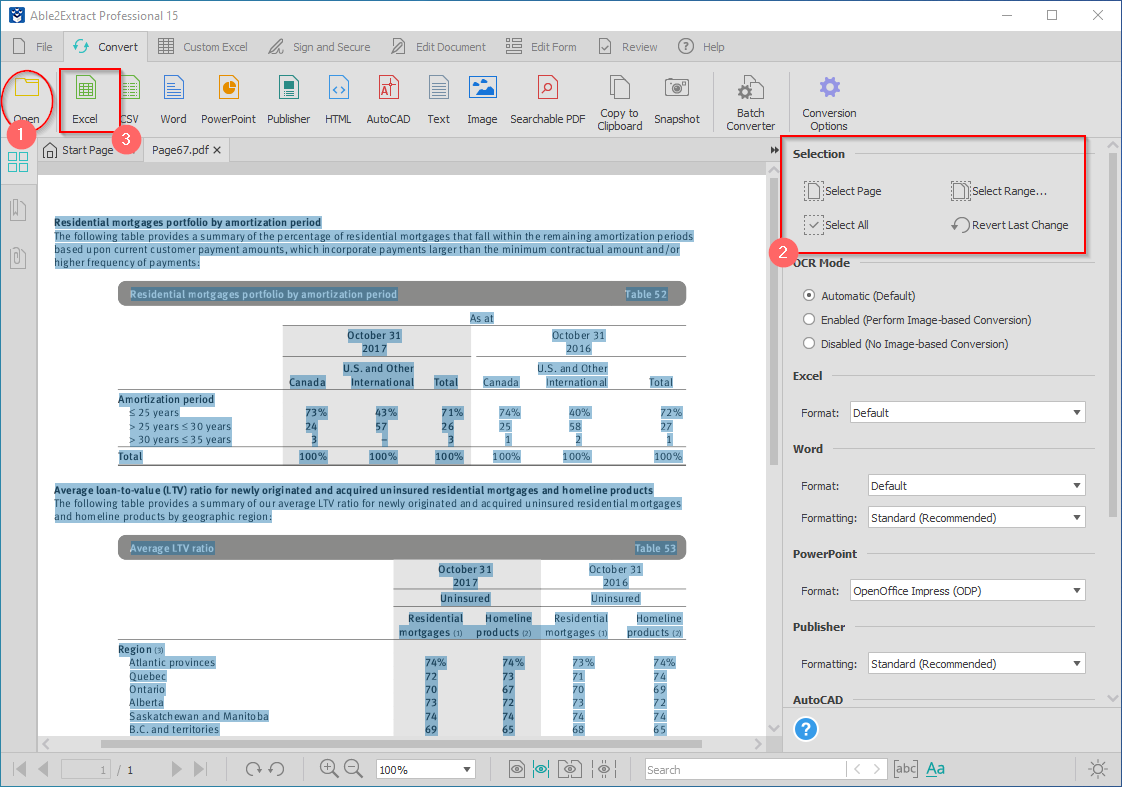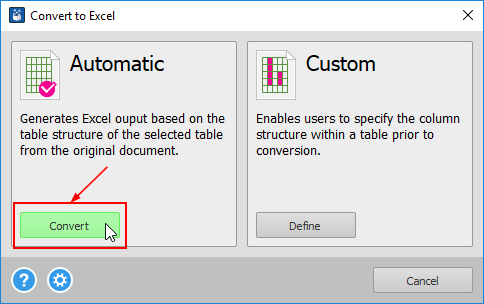How to Extract Only Tables When Converting PDF to Excel
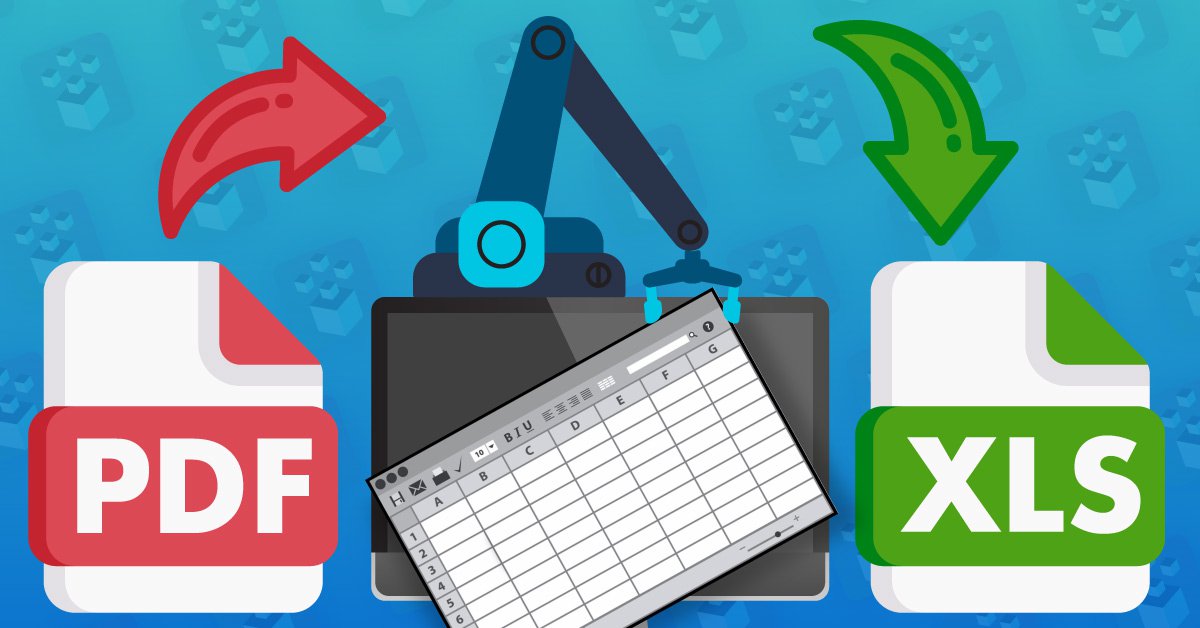
With the countless number of PDF converter tools out there, converting a PDF to Excel isn’t a rocket science.
For example, what if you want to extract only tables from PDF to Excel and exclude all other content, like paragraphs of text and visual elements? Most PDF converters will turn everything into Excel and then you’ll need to spend extra time cleaning up the resulting spreadsheet. But, not all of them!
Able2Extract Professional, designed with the Excel user in mind, allows you to specify exactly what you want to convert from PDF to Excel.
Read the step-by-step guide below and learn how to start saving valuable time:
- Open your PDF in Able2Extract by clicking on the Open button in the main toolbar. Browse and select the PDF file for conversion.
- To convert a certain page range, use the selection options in the right-side panel.
- Click on the Excel button in the Convert to file type section.

- Click on the gear icon in the bottom left of the Convert to Excel dialog.

- Check the Extract Tables Only box and click OK to confirm settings.

- Click the Convert button under the Automatic PDF to Excel option. Then choose the name and location for saving the converted spreadsheet on your computer.

Able2Extract will convert only tables from PDF and simply ignore all other content so you can immediately start working with your tabular data.
Why not try it yourself? It’s free!
Articles
- Able2Extract Professional
- The best Adobe® Acrobat® alternative
- Keyboard shortcuts
- How to compare any two documents
- PDF to Excel
- The Ultimate Guide
- Convert tables only
- Get rid of headers and footers in PDF tables
- How to keep formatting when converting PDF to Excel
- How to preserve PDF table cell styles
- PDF Conversion & Creation
- How to batch convert PDF
- How to batch create PDFs
- How to convert ANY file to Excel
- How to Convert PDF to CSV for Quickbooks
- How to Export PDF Form Data to CSV
- How to convert PDF to PowerPoint
- How to convert PDF to HTML
- Converting PDF images to JPEG
- How to convert JPEG to PDF
- How to convert MS Publisher to PDF
- PDF to AutoCAD Guide
- PDF Editing
- How to edit a PDF
- Create and fill PDF forms
- How to sign PDF documents
- Annotate and review PDFs
- How to insert blank pages into PDF
- How to add watermarks to PDFs
- How to add Bates Numbering to PDF
- OCR for Scanned Documents
- Scanned PDF FAQs
- OCR software
- How to convert scanned PDFs in a different language