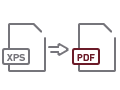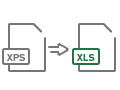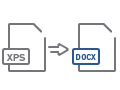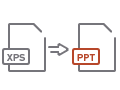XPS to Image Conversion
If you’re looking for a good conversion software to extract the images from your XPS documents, look no further: Able2Extract is the tool to use.
Able2Extract is equipped with the conversion capabilities needed for an XPS to image conversion. Here are just some of the features that can help you reduce the time and effort you spend on image conversion:
Extract to popular bitmap file formats: Specify from a selection of the image file formats that are supported and your image will be saved as a separate graphical file. XPS to image conversions that are available include: XPS to BMP, XPS to JPEG, XPS to GIF, XPS to PNG, XPS to TIFF
Select what you want to convert
The unique select-to-convert option separates textual content from the images you want to convert. You can specify which pages, sections, content and individual images to convert.
Select the directory in which to save your image file
Convert XPS to image with Able2Extract and specify in which folders or directories you wish to save your bitmap files. Easily access the files for other image editing programs on your computer.
Set the DPI resolution for your image
Able2Extract gives you control over how your images are converted. It gives you the capabilities to select the image DPI resolution for sharp quality output.
Colour convert images to black and white
When performing XPS to image conversions, you can also convert those coloured images to black and white. If you don’t have a professional image editing software application, Able2Extract goes that extra step to give you a bit of professional control over your image content.
How to Convert XPS to JPG, XPS to PNG, XPS to GIF, and more with Able2Extract
Able2Extract conversion technology can faithfully extract images from XPS into five different image file formats. Here’s how to do it:
- Open your XPS file within Able2Extract.
- Select what to convert using the right side panel.
- Chose the image format in the right side panel.
- Click on the Image icon. Set your image-specific conversion properties.
- Click on Convert and input a name and to save your new image.
- Click on the Save button.
How to Convert XPS to Other File Formats
Want to convert XPS to non-image file formats? Here’s a list of step-by-step guides you might find useful: